How PAM360 Integration with Zoho Flow Aids in Real-Time?
The PAM360 integration with Zoho Flow enhances the PAM360 workflow automation capabilities through RESTful APIs. This, in turn, extends support for tasks like user management, account control, and secure sharing of privileged resources. Users can utilize this powerful combination for more productive and secure privileged access management workflows.
Please go on and read about how this integration helps organizations achieve real-time workflow automation.
Consider an organization with the below scenario -
- A vast number of employees shared with diverse nature of privileged resources based on their department, designation, and team requirements.
- The organization uses an HR tool (let's assume it is Zoho People) for user data management and PAM360 for IT assets and privileged resource management.
Organization requirements -
- Employees newly joined the organization should be added as users in PAM360 with the respective user groups.
- People with higher designations who join the organization should be added as users in PAM360 and shared with the privileged resources.
- Users from the third-party vendor should be added as users in PAM360 and shared with relevant resources for a limited period, and the access should be revoked after the allowed period.
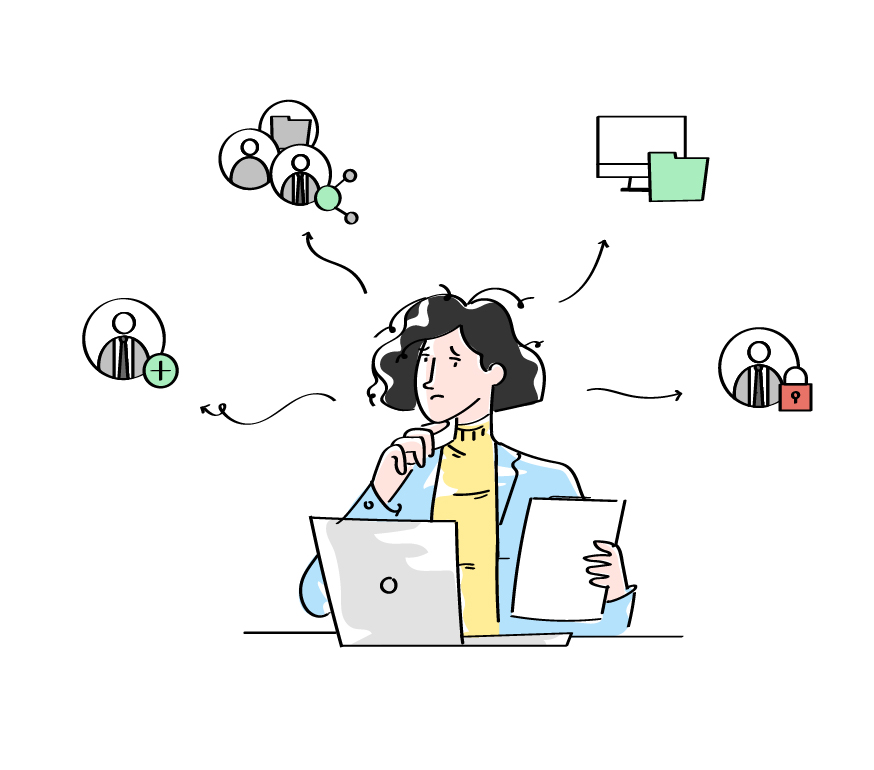
With the above scenario, it will be hectic for the HR and IT people to govern the resources and account to the newly joined/third-party users. Here comes the PAM360 integration with Zoho Flow into play - it automates the entire resource allocation and revocation tasks based on the organization's needs and requirements.
1. Prerequisites to Create a Workflow in Zoho Flow
- The Zoho Flow agent is to be installed.
- PAM360 and the respective application (here - Zoho People) are to be added as a connection in the Zoho Flow application.
2. Creating a Workflow in Zoho Flow
- Navigate to the My Flows tab in the Zoho Flow application and click +CREATE.
- In the window that appears, Select the Integration Flow and click NEXT.
- In the window that appears, enter the required basic information about the flow, such as flow name, location path, and description, and click CREATE.
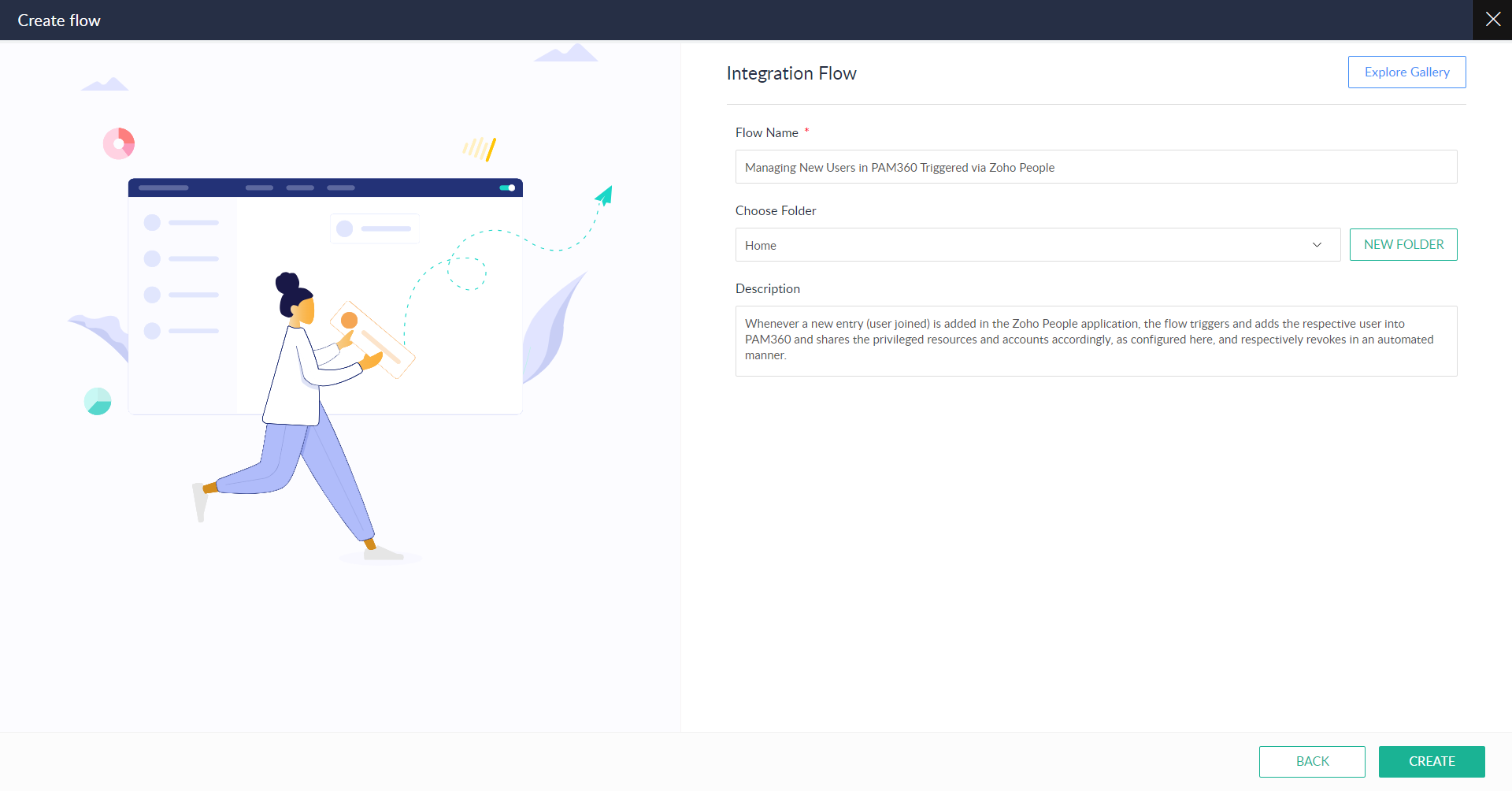
- Now, a flow will be created successfully, and you will have access to three different tabs of the flow:
- SUMMARY - This is where you will find the list of flow executions with the respective date, timestamps, and execution status.
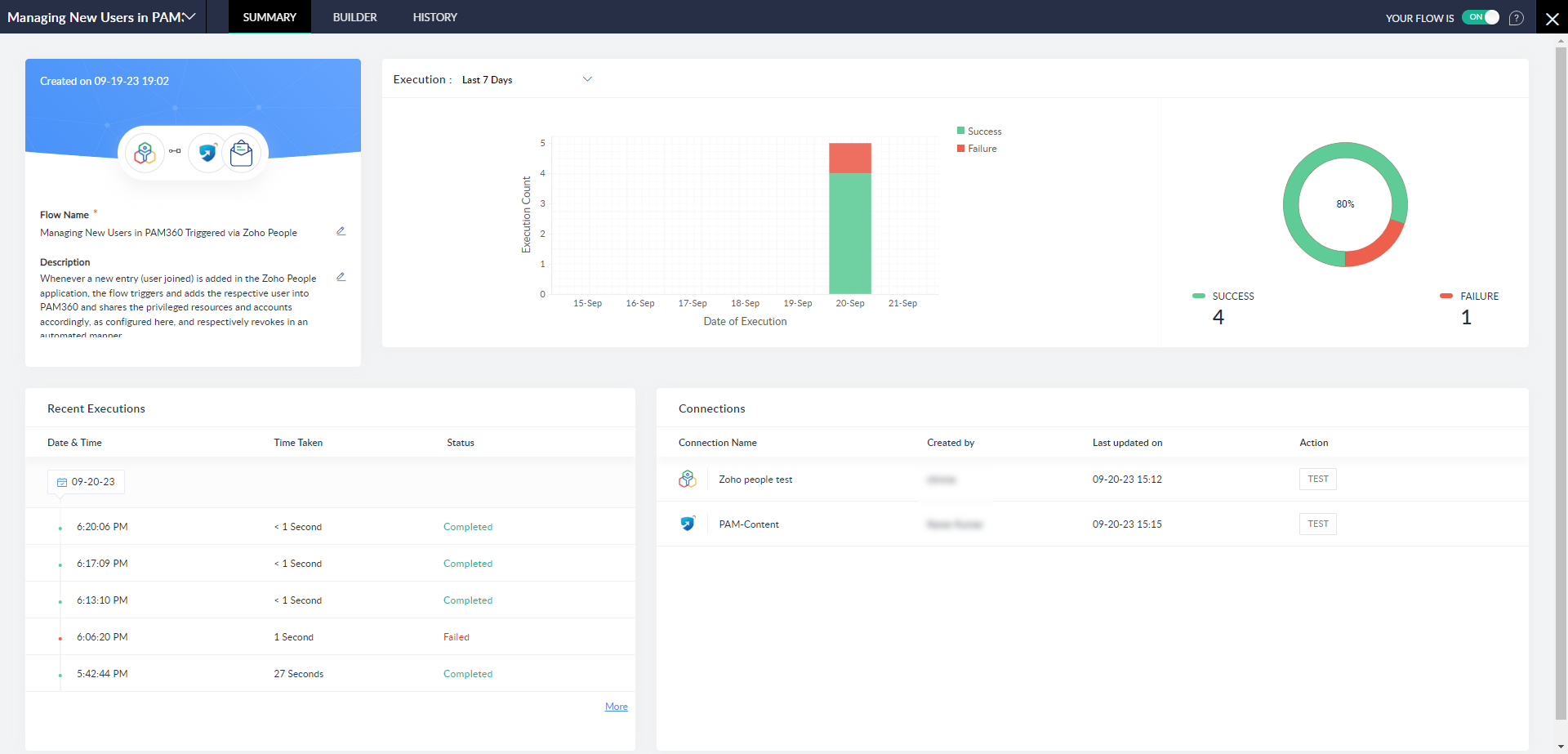
- BUILDER - Here, you will be crafting your required tasks that are to be automated with PAM360 and other applications in this flow.
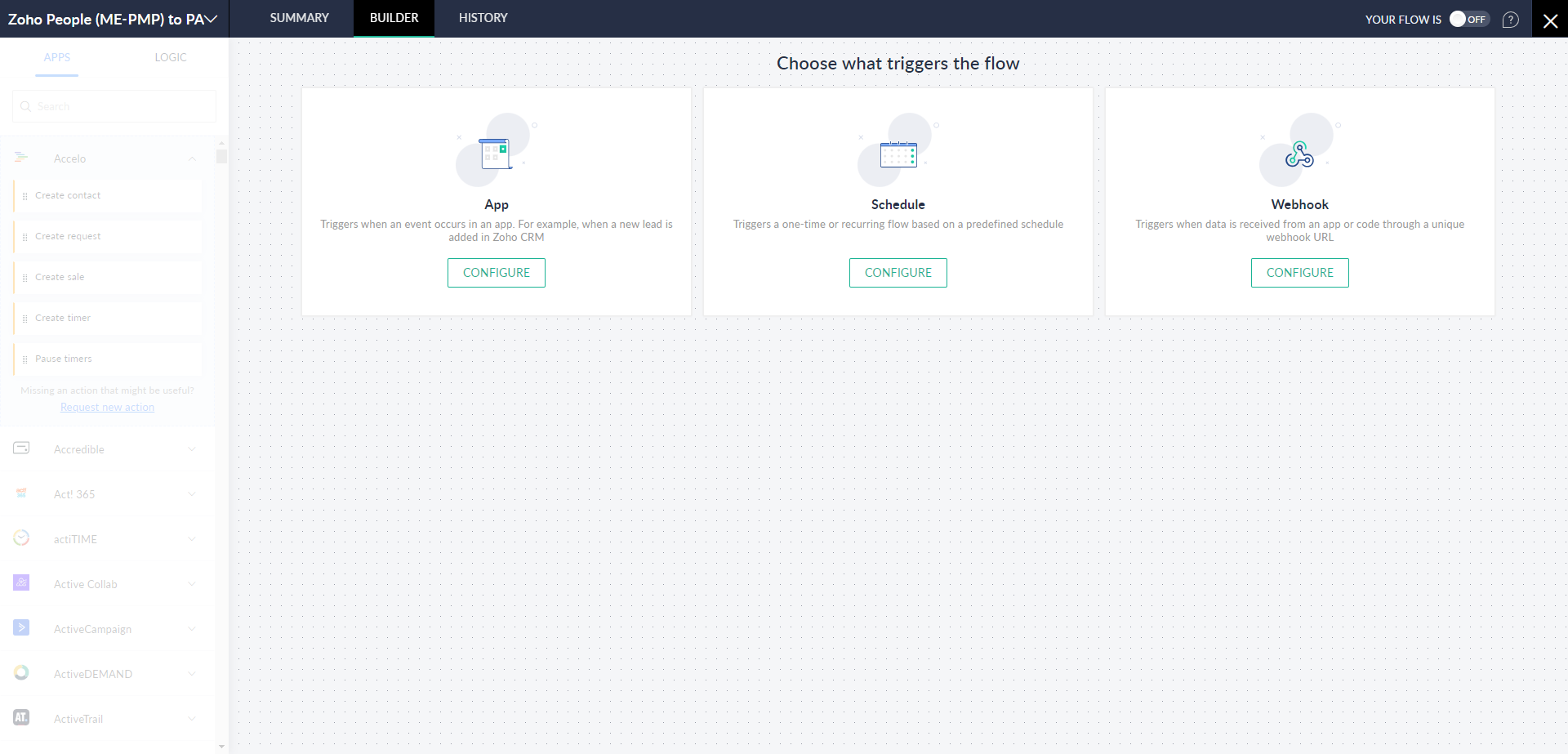
- HISTORY - You will find here the comprehensive information of flows executed at each interval with their respective inputs and output details.
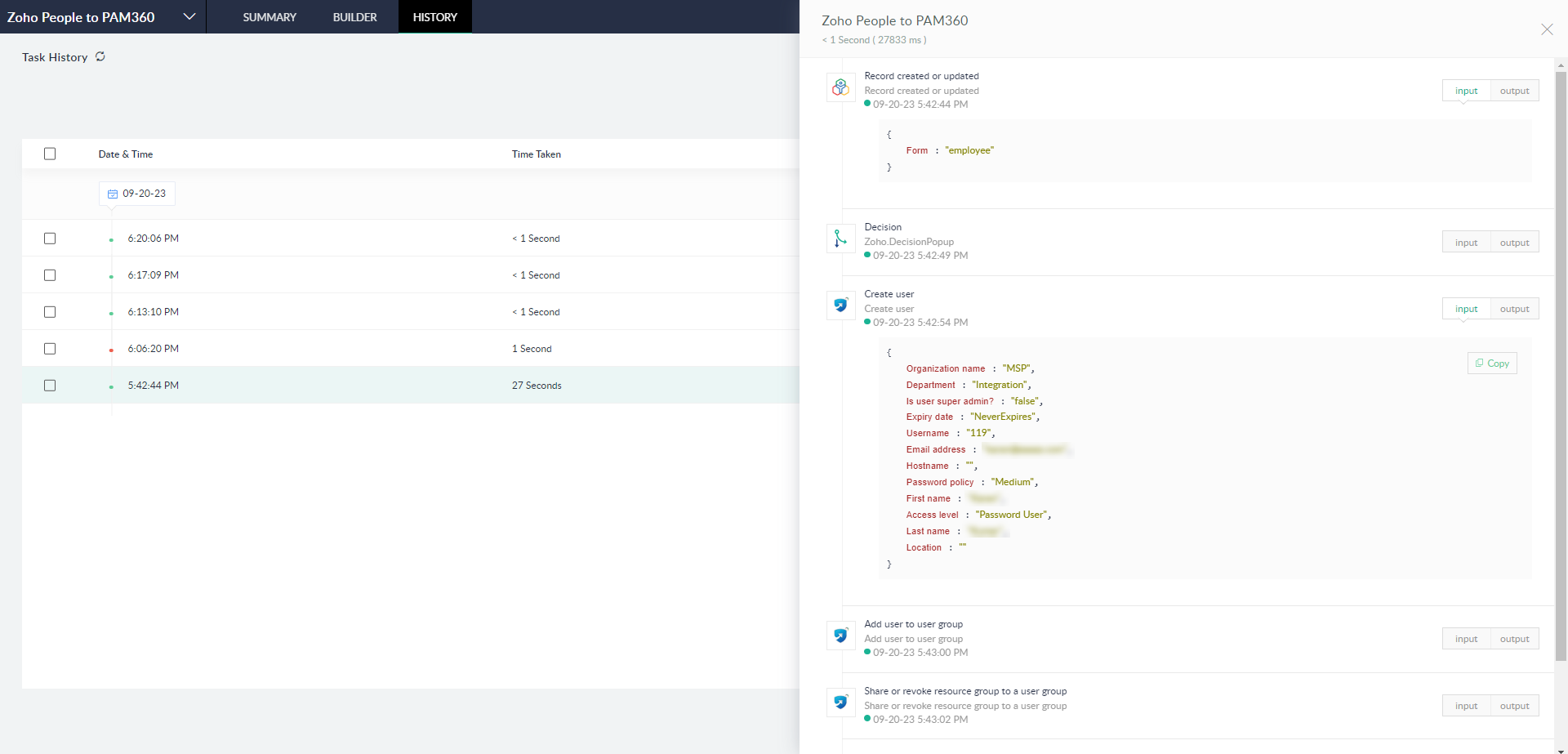
- SUMMARY - This is where you will find the list of flow executions with the respective date, timestamps, and execution status.
- To create a flow from the BUILDER window, click CONFIGURE under the App. You can also configure Schedule triggers based on your requirements.
- In the new page that slides over, select the application (here - Zoho People) to which the PAM360 is to be connected for automated user management capabilities.
- Select the type of trigger that you need for managing the users between Zoho People and PAM360 (here - Record created or updated).
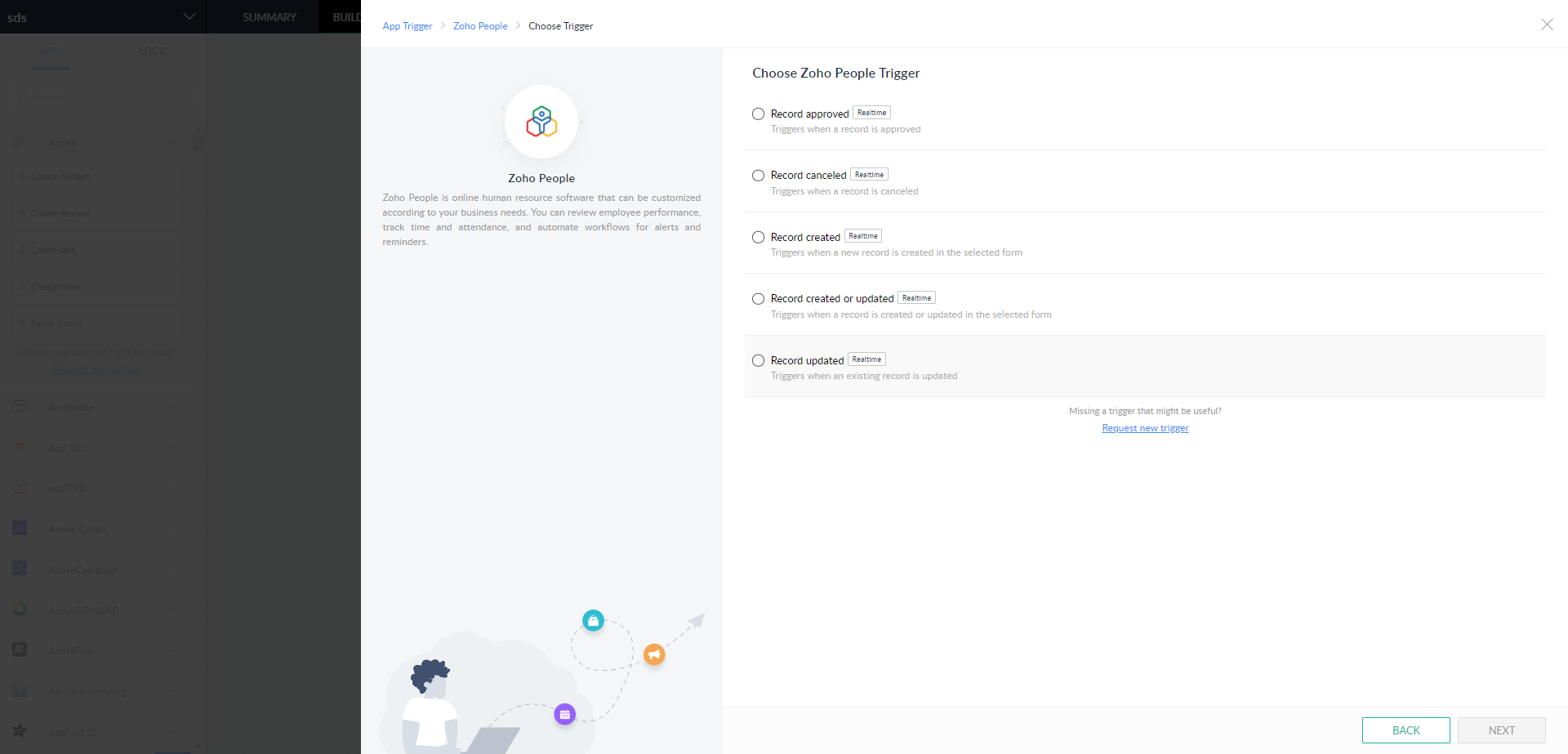
- Now select the Zoho People connection that you created earlier, provide a variable name, and select the required form from the Zoho People application (here - Employee).
- Now, using the APPS and LOGIC section from the left pane, create your flow accordingly and switch on the flow using the toggle button at the top right corner.
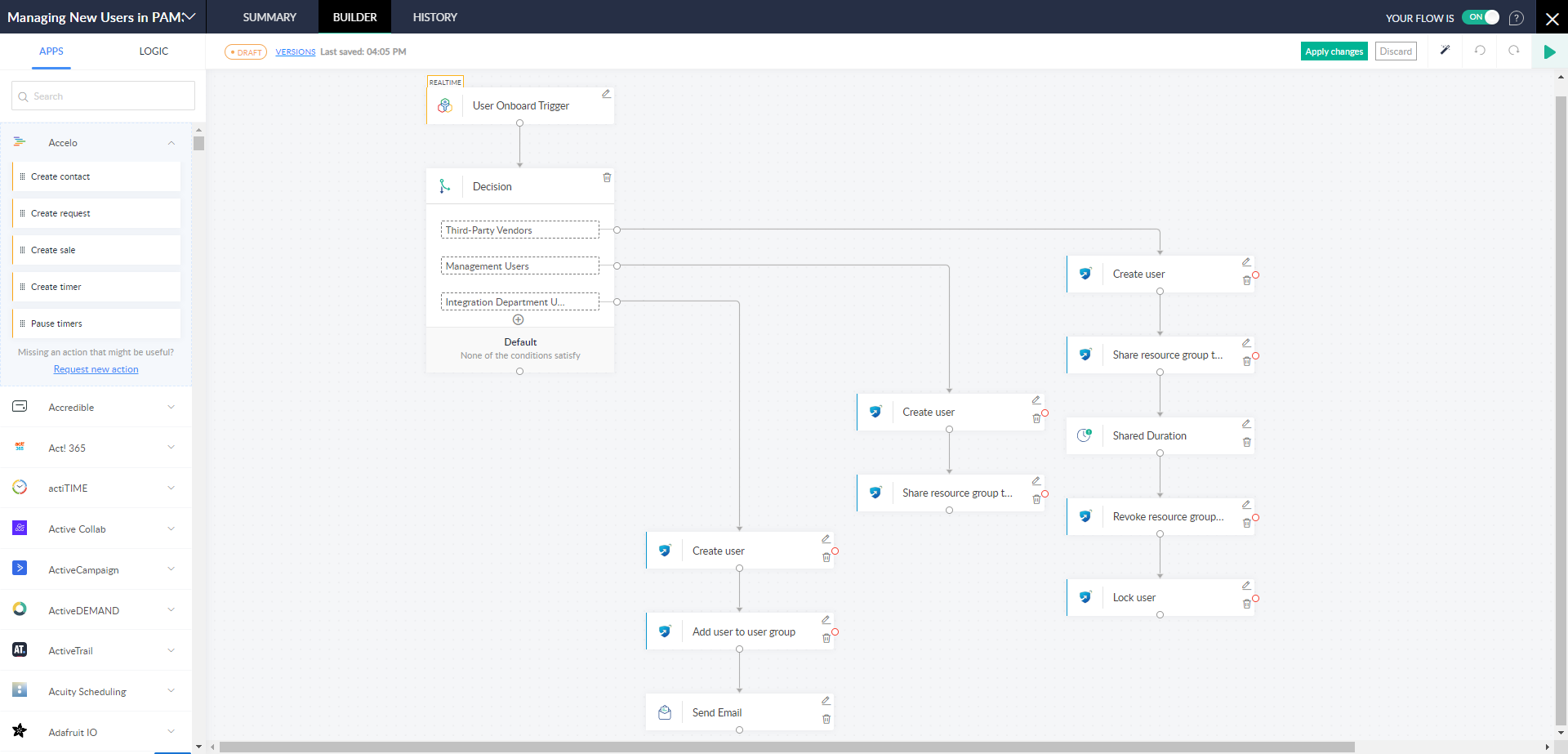
Refer to the Zoho Flow articles on flow creation for in-depth details.
3. How does the above Flow Work for the Aforementioned Scenario?
When a new user is added to the Zoho People Employee's form data, the flow trigger gets initiated. According to the flow's decision logic, it checks for the user department. If the required conditions are satisfied, the user will be added to PAM360 and shared with the relevant privileged resources based on the flow attributes configuration.
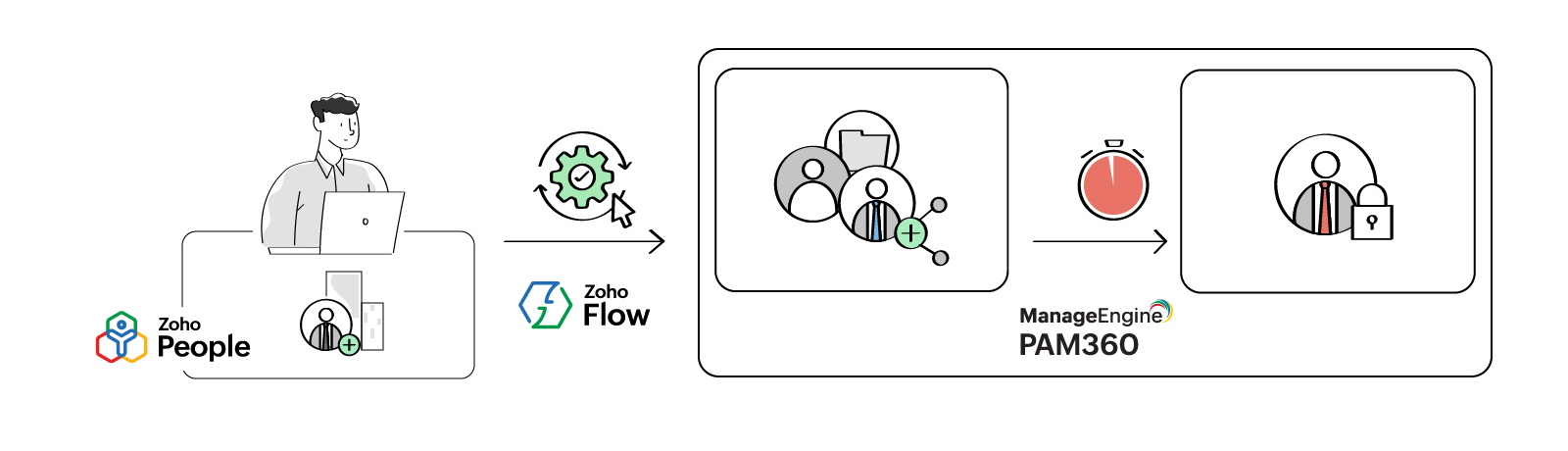
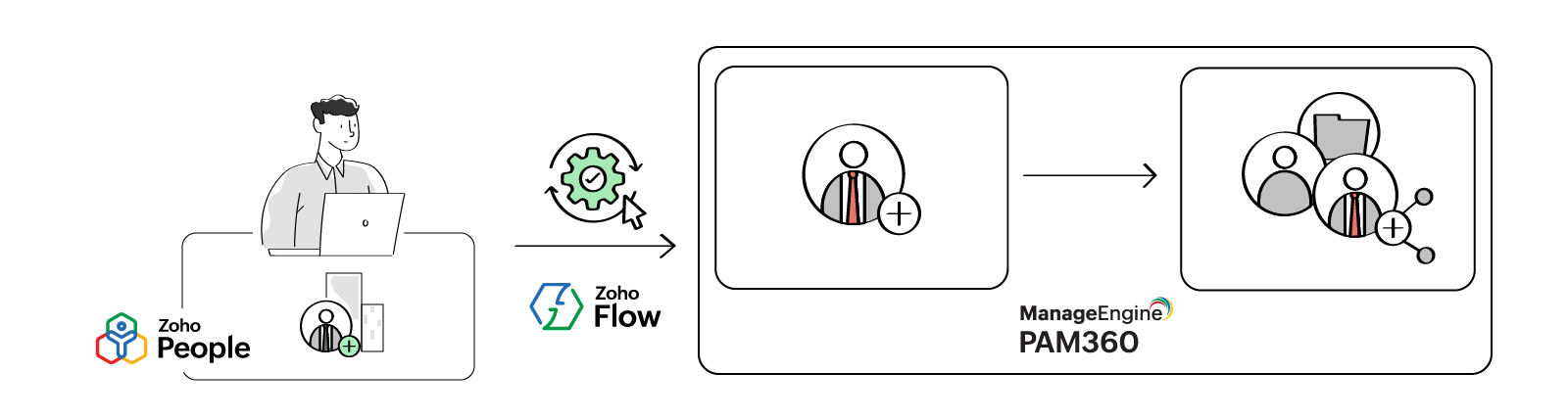
The below images are for the sample references for mapping the attributes for each task in the flow as per your requirement.
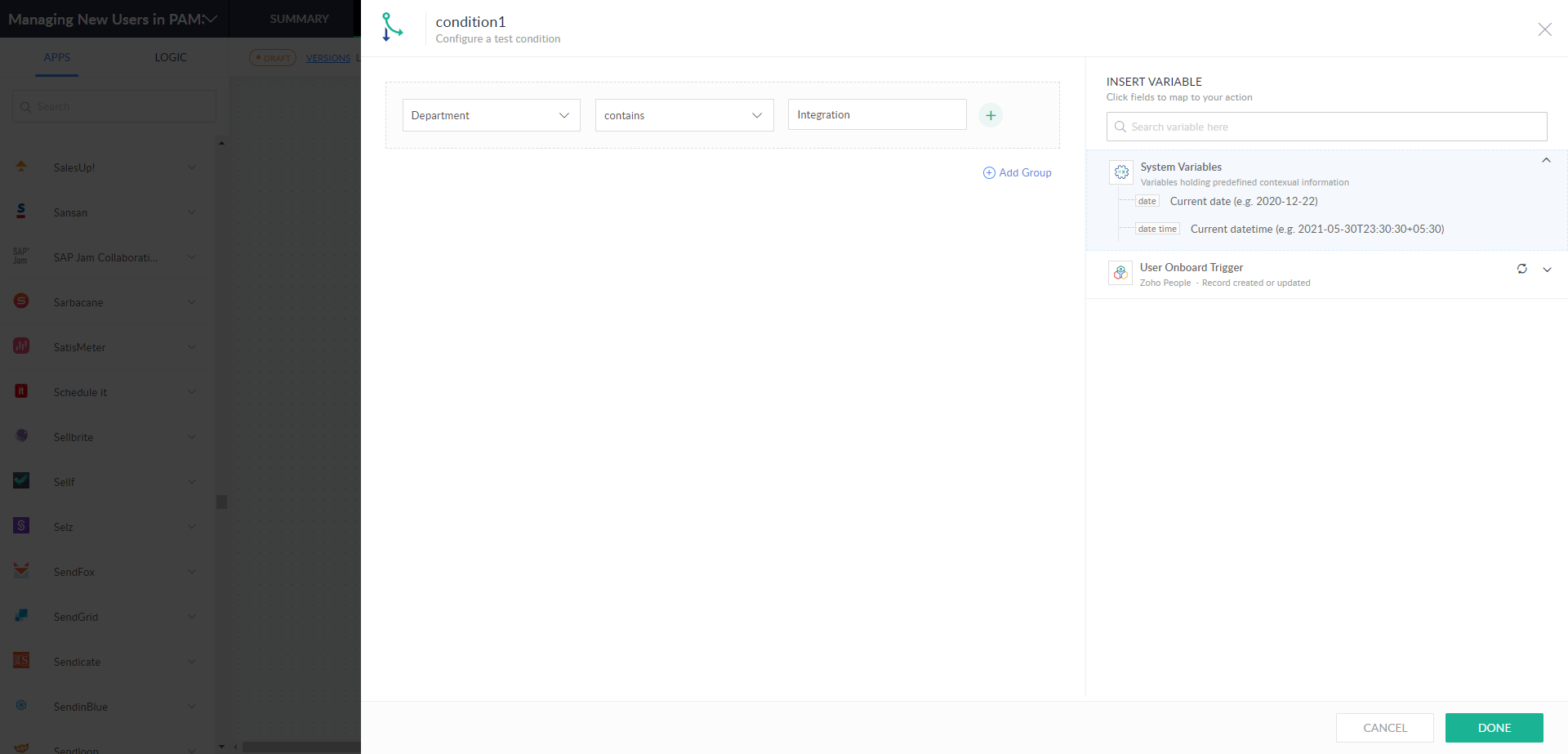
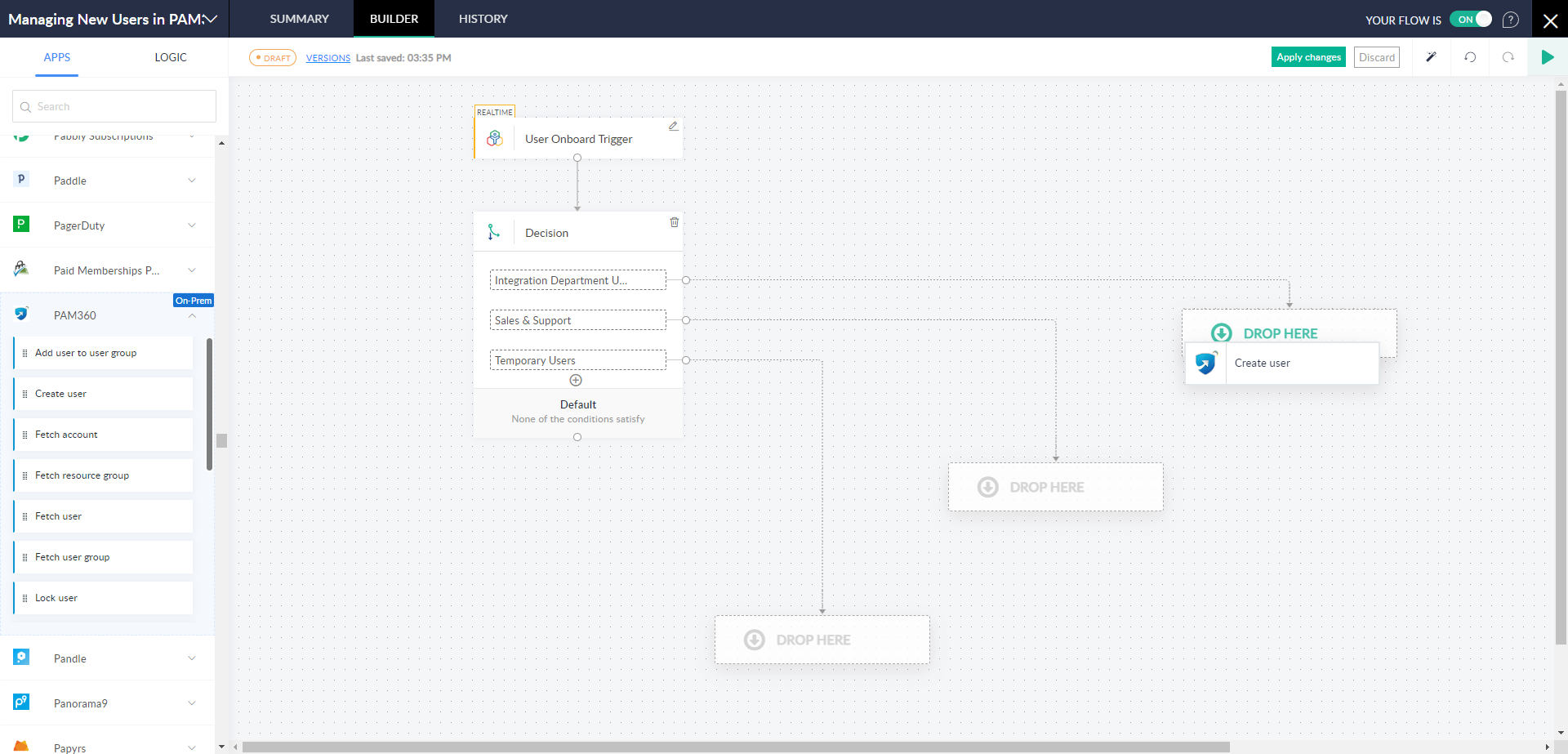
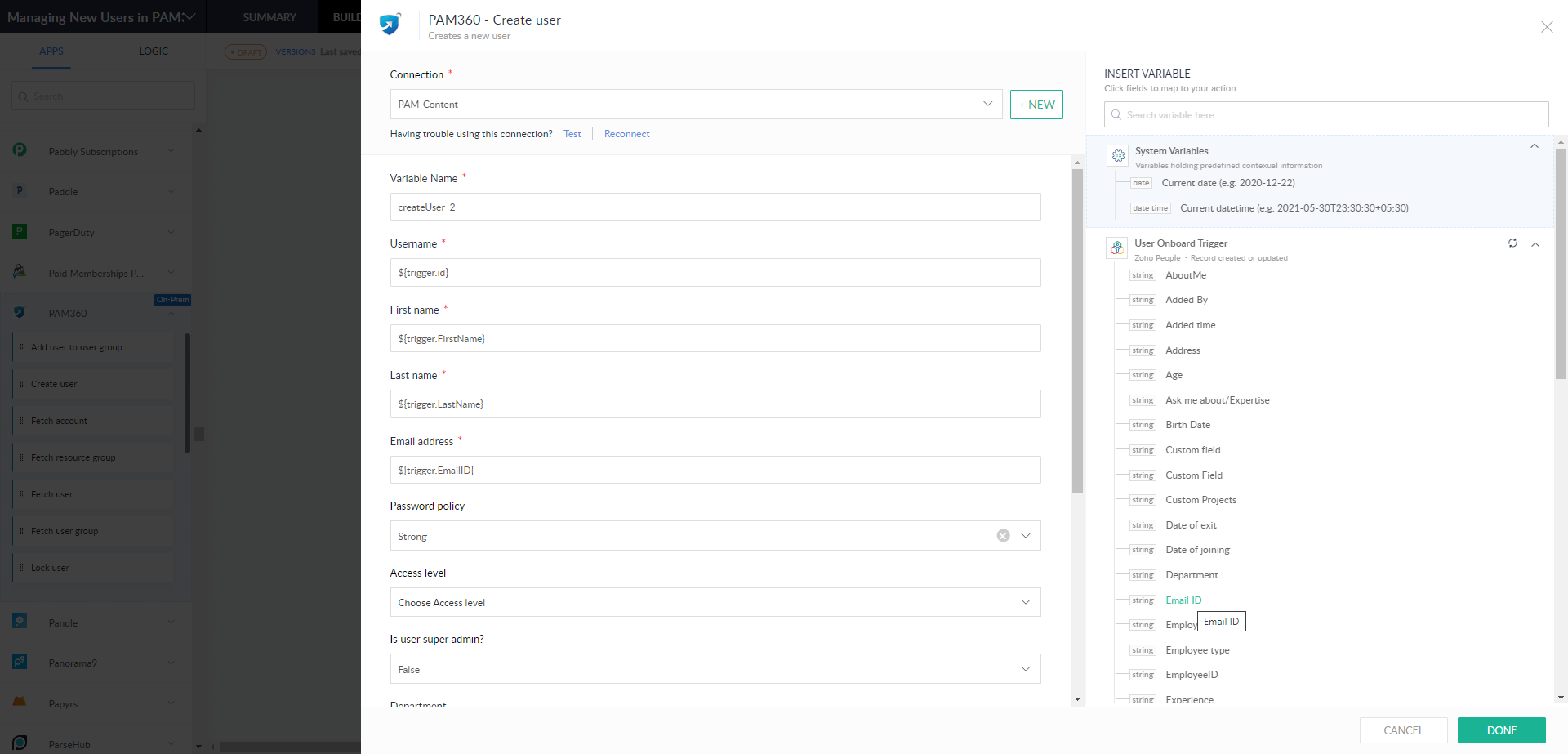
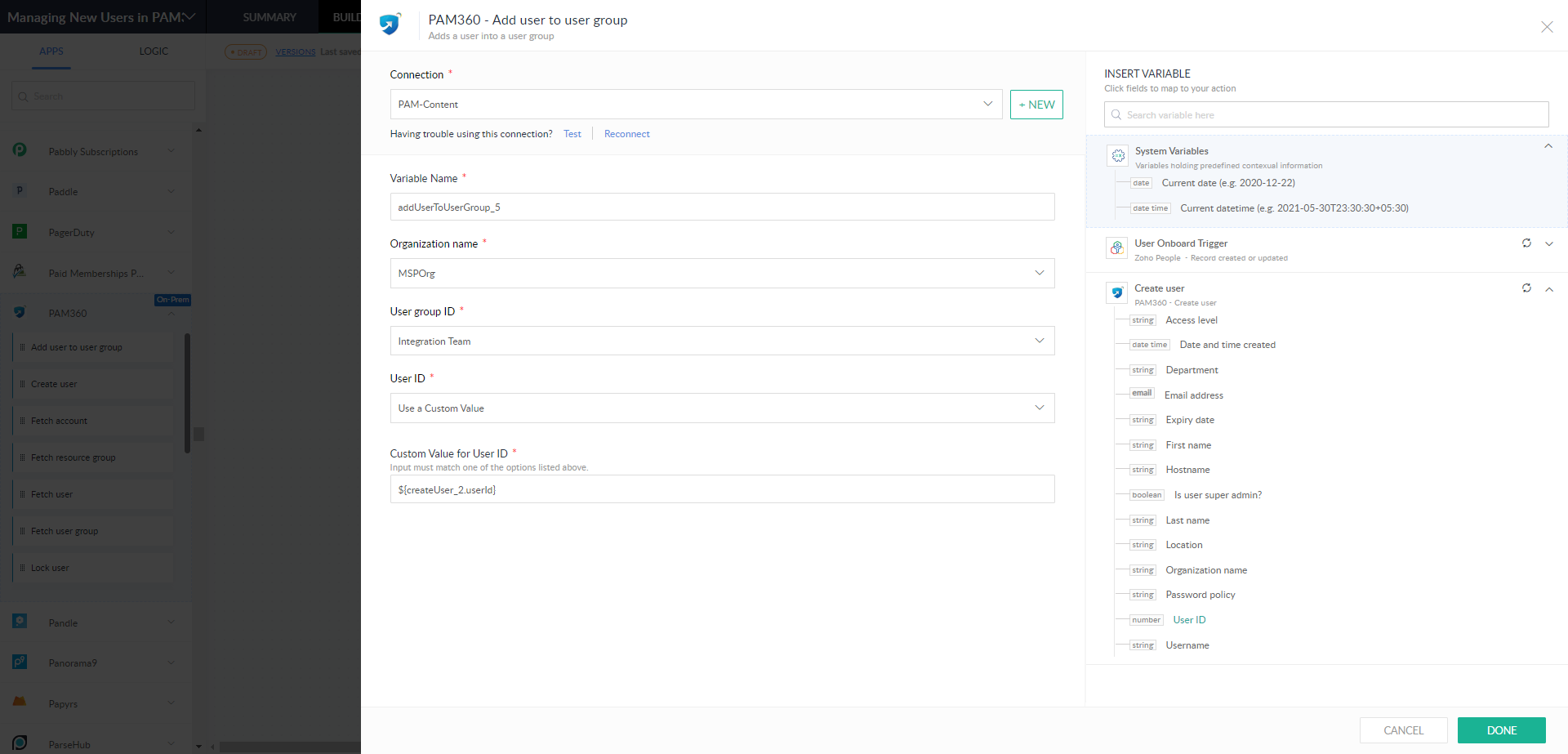
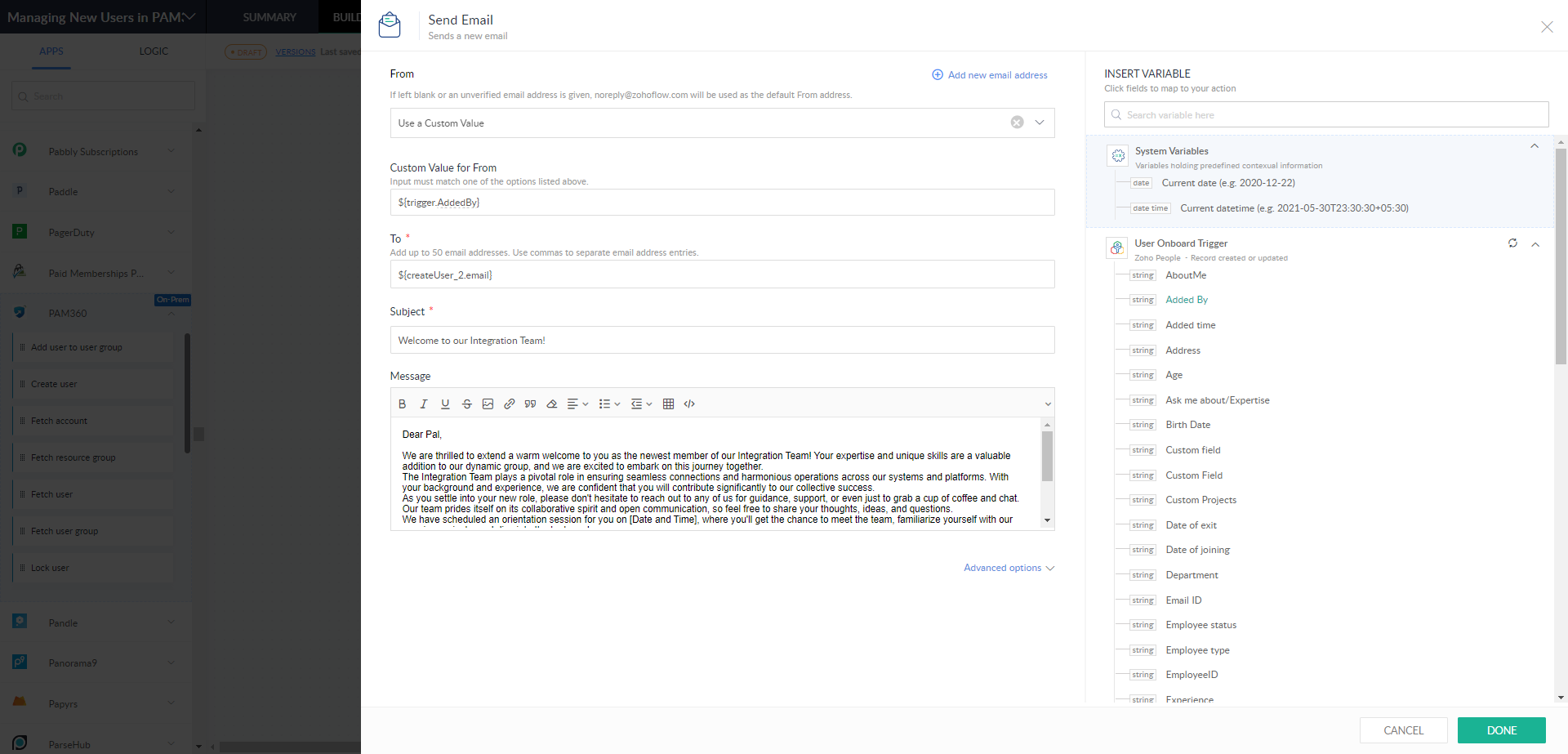
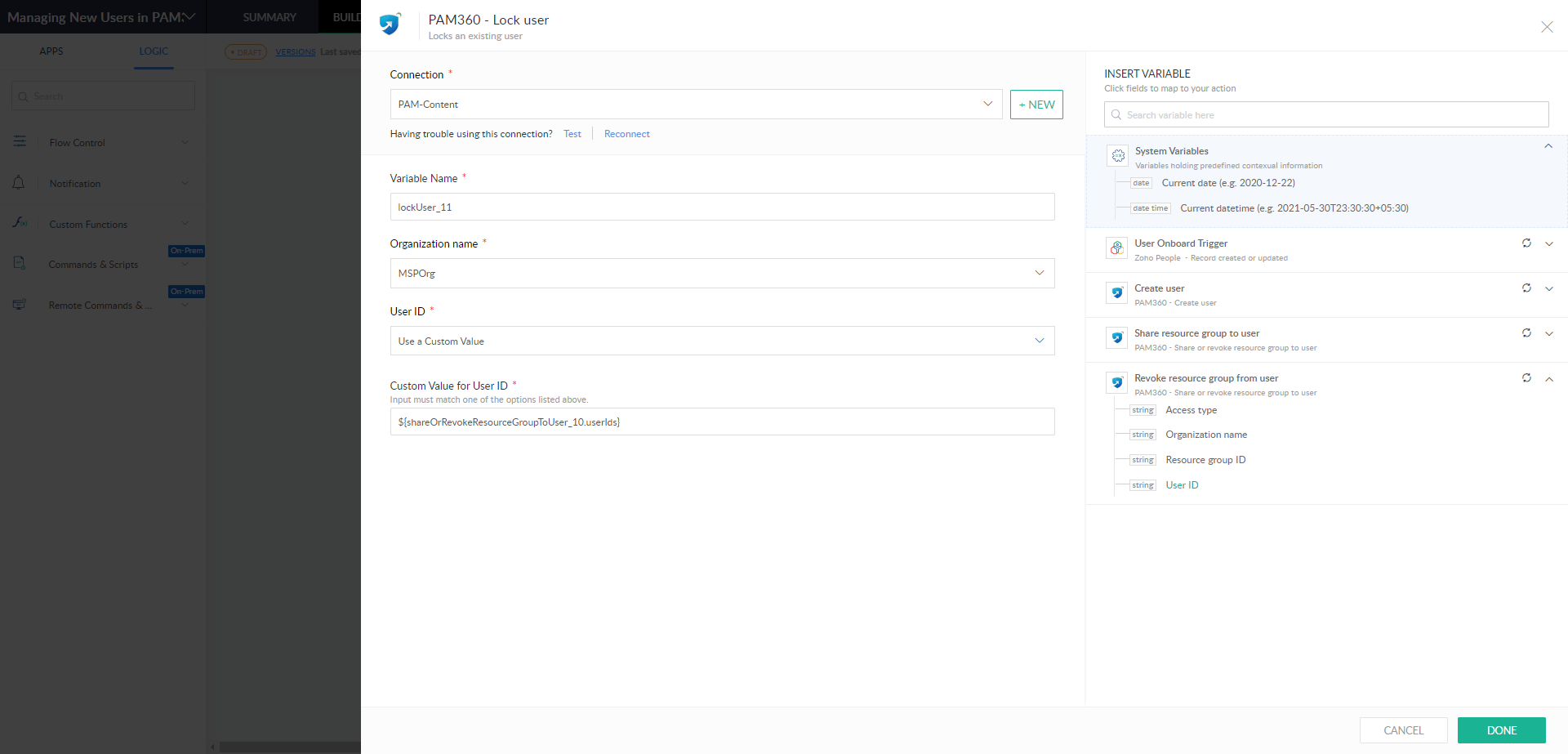
Similarly, as shown in this scenario, an organization can use this PAM360-Zoho Flow integration with the diversely available applications in Zoho Flow and create flows that reduce the tremendous human interventions in real-time using the available workflow automation methodology.