- Related Products
- ADAudit Plus
- ADSelfService Plus
- EventLog Analyzer
- Exchange Reporter Plus
- AD360
- Log360
SMS Server Settings
You can configure ADManager Plus to use your own GSM Modem for sending SMS or you can configure your own custom SMS Gateway.
Configuring GSM Modem
- Go to Server Settings (Admin → Product Settings → Server Settings)
- Click SMS Settings tab.
- Select GSMModem from the SMS Provider drop down box.
- Specify the Modem Port
- Click Save
Steps Involved In Configuring The Modem Port & Modem Speed:
- Connect your GSM Modem to the Serial Communication Port.
- Only a serial cable must be used for connectivity.
- The port number for Window Devices will be comX. Eg. com7 or com8.
- Enter the Port Number to which the modem is connected :eg.(COM 1).
Requirements For Establishing SMS Server Connection:
- Modem/ Mobile must have GSM functionality with a provision to insert the SIM card.
- Should support 7bit (GSM default alphabet), 8bit and Unicode (UCS2) encoding.
- Matching these criteria allows ADManager Plus to support your modem/ mobile phone.
Configuring Custom SMS Provider
You can configure you own custom SMS gateway provided that the gateway is HTTP or SMTP based. Please follow the steps given below:
HTTP-based SMS provider:
- Go to Server Settings (Admin → Product Settings → Server Settings)
- Click SMS Settings tab.
- Select Custom from the SMS Provider drop down box.
- Select HTTP or HTTPS from the Send SMS via dropdown box.
- Select whether you want to use Post or Get HTTP method for sending SMS.
- Enter the HTTP URL of your SMS gateway provider.
- Enter the HTTP Parameters specific to your SMS provider
Note:
- HTTP parameters can be added as plain text, or in JSON or XML formats.
Samples
- Plain text format
userName=xxx&password=yyy&mobileNumber=%mobNo%&message=%message%&date=%timestamp%&SignatureNonce=%nonce%. - JSON format
{"apikey":"123456789","message":"%message%","mobile":"%mobNo%","SignatureNonce":"%nonce%"} - XML format
<SMS> <authentication> <username>test</username> <password>test</password> </authentication> <message> <sender>Testing</sender> <text>%message%</text> <recipients> <mobile>%mobNo%</mobile> </recipients> </message> </SMS> - Supported parameters
Parameter Type Details %mobNo% macro User's mobile number %message% macro SMS message content %nonce% macro This prevents replay attacks %timestamp% macro Request time
- Plain text format
- Custom parameters can be created as required.
Sample custom parameter 1
"Content-MD5":"MD5({"ecName":"testing","apId":"abcd","mobiles":"%mobNo%","params":"%message%","sign":"123abc"})"
In the above JSON format example, MD5 algorithm is used for computing hash value of the string: {"ecName":"testing","apId":"abcd","mobiles":"%mobNo%","params":"%message%","sign":"123abc"}. The result is later assigned to Content-MD5 param.
Sample custom parameter 2
Signature=HMAC-SHA1(AccessKeyId=LTAI4G8x27gm&Action=SendSms&Message=%message%&PhoneNumbers=%mobNo%&RegionId=ap-southeast-1&SignatureMethod=HMAC-SHA1&SignatureNonce=%nonce%&Timestamp=%timestamp%&secretKeyForHash=YpyFfCrkpJtBJchdp59)
In the above example, we use the HMAC-SHA1 algorithm to construct a hash value with the secret key YpyFfCrkpJtBJchdp59 for the string AccessKeyId=LTAI4G8x27gm&Action=SendSms&Message=%message%&PhoneNumbers=%mobNo%&RegionId=ap-southeast-1&SignatureMethod=HMAC-SHA1&SignatureNonce=%nonce%&Timestamp=%timestamp%
- Depending on the SMS provider the formats (plain text, JSON, XML, etc.), parameters needed, and their values can vary. Refer to the SMS provider's documentation and add the appropriate values and formats.
- Specify the response you get from your provider to determine if the SMS has been sent successfully.
- Enter the HTTP Request Headers specific to your SMS provider.
- Select the option Convert Message into Unicode to send SMS in Unicode format.
- Check the Encode Message checkbox to encode the parameters.Choose the appropriate encoding method (URL Encoding or Base64) from the Encode Method dropdown
- Message Only - to encode only the message content
- Values Only - to encode only the values mentioned in URL parameters
- All - to encode all keys and values
- Click Save.
- HTTP parameters can be added as plain text, or in JSON or XML formats.
SMTP-based SMS provider:
- Go to Server Settings (Admin --> Product Settings --> Server Settings)
- Click SMS Settings tab.
- Select Custom from the SMS Provider drop down box.
- Select SMTP from the Send SMS via drop down box.
- In the From Address field enter an email ID from which you want to send the SMS. Eg: noreply@admanagerplus.com
- In the To Address field enter the %mobNo% macro followed by the email of your provider. For example: %mobNo%@clickatell.com. Refer your SMS provider to know the exact values.
- Enter the details required in the Subject field. Generally, it would be either mobile number or message depending upon your SMS provider.
- Enter the details required in the Content field. This also depends on your SMS provider. Please refer them to know the exact values.
- Click SMTP Server Settings
- Enter the name or IP address of the SMTP Server and its Port number
- Enter the username and password of the SMTP server
- Click Save.
Note: If you don't configure the SMTP server settings, then the mail server configured under the Mail Settings tab will be used.