- Related Products
- ADAudit Plus
- ADSelfService Plus
- EventLog Analyzer
- Exchange Reporter Plus
- AD360
- Log360
Configuring Domains
During startup, ADManager Plus adds all the domains that could be discovered. If you wish to add more domains or modify the added domains, you can do it from here.
Note: The procedure to add domains like Child Domains, Domains from same and different forests are the same.
To add more domains, follow the steps below:
- Click the Domain Settings link from the client to open the Domain Settings page.
- The domains that are already added are listed here. Click the add new domain link to open the Add Domain Details dialog.
- Specify the Domain Name.
- Click on Discover link to locate the domain controllers from the DNS and add. Else, add all the domain controllers manually. The domain controller that appears first in the list is considered as the primary domain controller. Use the up and down arrows to move the added domain controllers in the order of priority.
- Specify the authentication details of the user as which the domain controller will be contacted.
- Click ADD to add the domain.
You can perform the following actions from here:
- Default Domain: The domain that is first discovered is considered as default
domain. The default domain is shown in bold letters. Delegating security
roles can only be done to the security principals of the default domain.
If you wish to change the default domain, click the
 icon from the action column to make it default.
icon from the action column to make it default. - Modifying Domain: To modify the domain details, click the
 icon and change the required values and save.
icon and change the required values and save. - Deleting a Domain: To delete a domain, click the
 icon.
icon. - Refreshing the Domain Details: To synchronize the object details with the Active Directory, click the
 icon.
icon.
Note:
- The account specified should have sufficient privileges to perform management and reporting actions. For example, read-only privilege is sufficient to view reports.
- Domain Controllers are contacted in succession based on their availability.