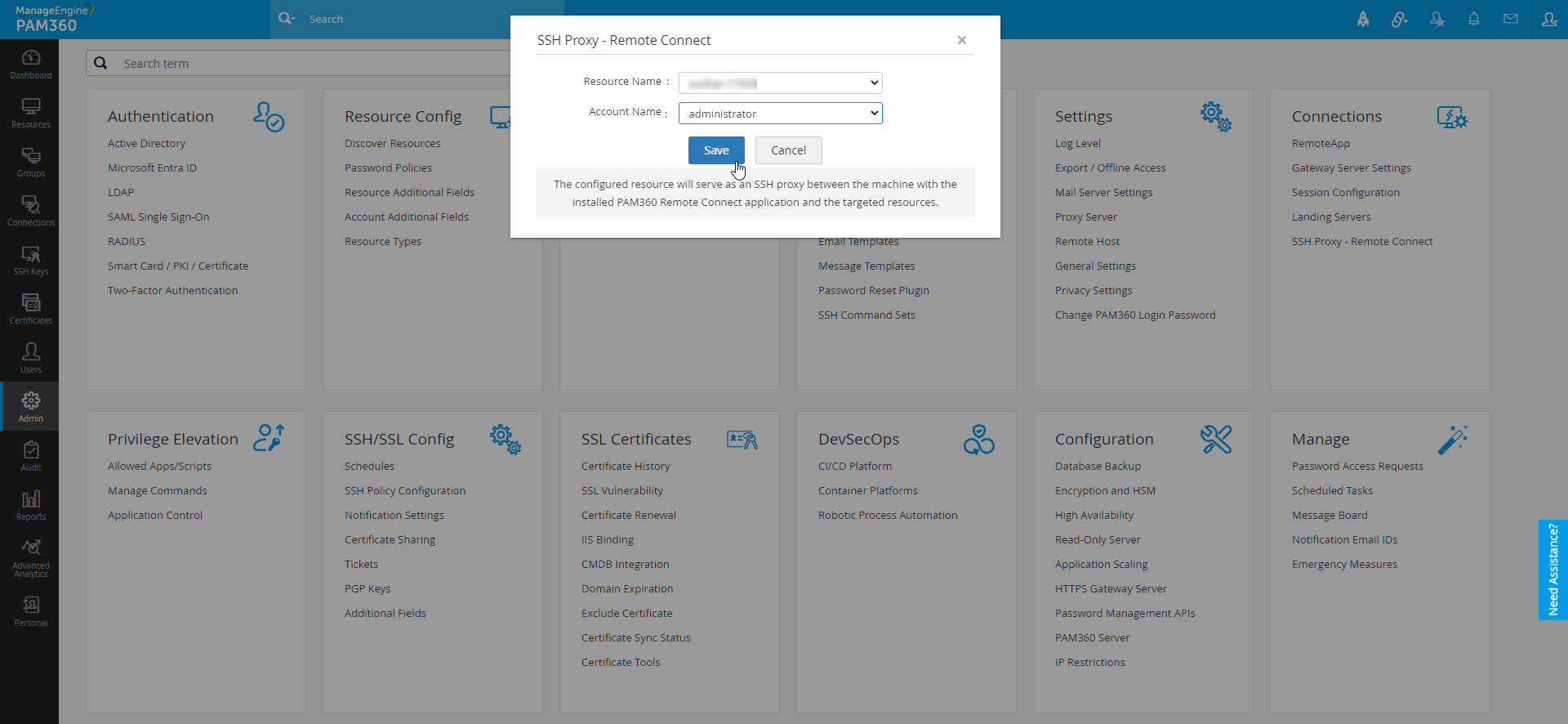PAM360 Remote Connect
PAM360 Remote Connect is an independent desktop client for Windows, designed to help you launch direct remote connections via password-less login to Windows and SSH-based target resources without needing to install multiple remote clients or a web browser.
To achieve this, Remote Connect utilizes the PAM360 server's API to act as a standalone client for remote connections that is independent of the PAM360 web application. Similar to PAM360's web application, PAM360 Remote Connect ensures seamless operation of the authentication and remote access mechanisms for RDP and SSH-based connections. Essentially, PAM360 Remote Connect acts as both the Microsoft Terminal Services Client (MSTSC) and SSH PuTTY client rolled into a single, lightweight application with auditing capabilities.
To learn how to configure the PAM360 Remote Connect application in a user endpoint and attain remote sessions from it, refer to this help documentation.
As long as the source machine and the target endpoints can achieve connectivity through the required RDP/SSH protocols, PAM360 Remote Connect can be installed in the individual workstations of users and used to launch remote connections to the endpoints by leveraging PAM360's access control functions.
However, with a configured SSH proxy, the source machine connectivity with the PAM360 server is sufficient to attain the remote connection. To learn about configuring the SSH Proxy for remote sessions in the PAM360 Remote Connect application, refer to the sections described below.
SSH Proxy for Remote Connections (Beta)
To avoid direct communication between the PAM360 Remote Connect application and the target endpoints during remote sessions for enhanced security, configure the SSH proxy available in PAM360 for the PAM360 Remote Connect application.
1. Roles Required to Perform this Operation
- Privilege Administrator
- Administrator
- Any custom role with the 'Configure SSH Proxy' enabled operation
2. Prerequisites
Below are the prerequisites for the SSH proxy to work seamlessly to attain a secured remote connection:
- Add the endpoint that will act as the proxy between the PAM360 Remote Connect and the target machine as a resource in PAM360.
- The user machine installed with the PAM360 Remote Connect must be able to communicate with the PAM360 server.
- Similarly, the PAM360 server must be able to communicate with the resource configured as proxy, and the proxy resource must be able to communicate with the target endpoints.
- Add the system property sshtunnel.tunnelapi.bindaddress=<PAM360 Installed Server's IP or FQDN> in the system_properties.conf file located in the conf folder of the PAM360 installation directory.
3. Configuring SSH Proxy for PAM360 Remote Connect
- Log in to PAM360 and navigate to Admin >> Connections >> SSH Proxy - Remote Connect.
- In the pop-up that opens, select the resource that acts as an SSH proxy in the Resource Name dropdown.
Note: You can also set the PAM360 installed server/resource as the SSH proxy resource.
- Select a account from the Account Name dropdown, which is used to access the above-selected resource.
- Click Save to make the selected resource act as an SSH proxy between the PAM360 server and the target endpoints.