Gateway Settings
Customize gateway settings in PAM360 to set up a different port, customize HTTP header log settings, choose SSL protocols to be used for securing remote connections initiated from the product, edit and control the cipher suites used for SSL communication, and much more. For a more extensive customization, apart from the options provided in the PAM360 web interface, you can edit the gateway.conf file found in the path <PAM360_installation_directory>\conf.
Steps Required
Follow the below instructions:
- Navigate to Admin >> Connections >> Gateway Settings.
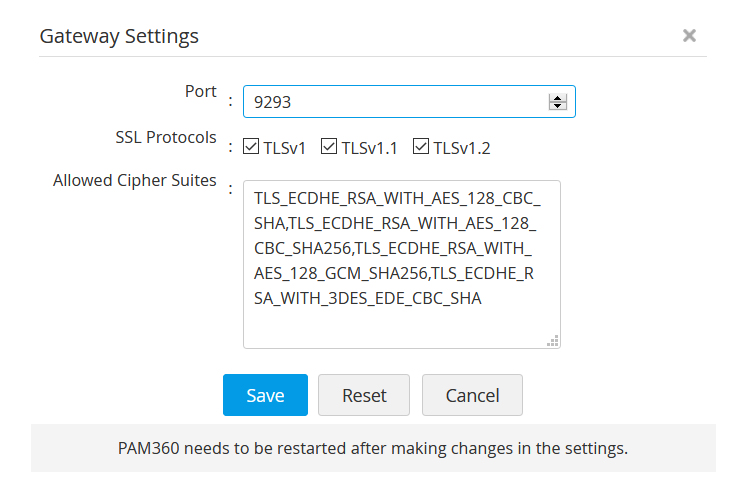
- In the pop-up that opens, edit the following attributes:
- Gateway Port: The default port is set to 9293. Change the port by typing the new port number in the text field.
- Session Recording: This option pertains to session recording in PAM360 and it is enabled by default.
- SSL Protocols: Supported SSL protocols are TLSv1, TLSv1.1, TLSv1.2. By default, all three are selected.
- Allowed Cipher Suites: The cipher suites are used by PAM360 are: TLS_ECDHE_RSA_WITH_AES_128_CBC_SHA, TLS_ECDHE_RSA_WITH_AES_128_CBC_SHA256, TLS_ECDHE_RSA_WITH_AES_128_GCM_SHA256, TLS_ECDHE_RSA_WITH_3DES_EDE_CBC_SHA. To edit, simply type in a cipher suite in the text field.
- Recording Notification: This option sends a warning to the user that the session is being recorded, it is enabled by default. Change the setting to Disable to not display the notification.
- Click Save to save the changes. You can reset all the changes by clicking Reset.
As mentioned above, refer to the gateway.conf file in the path <PAM360_installation_directory>\conf to edit more gateway settings and for other technical details.